SpinBetter login: how to authorise in the account
Partial use of SpinBetter functionality is allowed even without registration, for example, anonymous users can study statistics and results of sports matches, watch some video broadcasts, as well as make risk-free bets in the demo mode of online casinos. But in order to enjoy all the benefits of our website or app, you need to register and then log in. After one-time registration, you’ll be able to log into your account on any number of different devices, so it’s worth exploring the login process in detail.
A brief about SpinBetter
Our company appeared in 2019, which even by the standards of the still young online gambling industry is quite recent, but the correctly chosen development strategy allowed the brand to quickly become recognisable. We offer a betting line of up to 8 thousand scheduled events and an online casino with about 7 thousand different entertainments practically all over the world – except for some countries with particularly strict legislation. No wonder our audience has passed 400 thousand unique users and continues to grow.
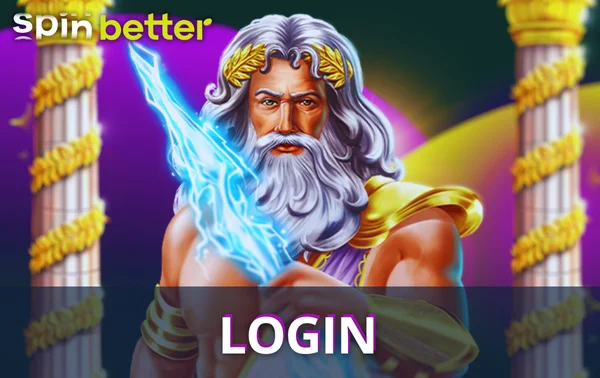
SpinBetter can be used on all types of devices, as we have desktop and mobile versions of our website, as well as a mobile app. Customers appreciate our service for the variety of generous bonuses aimed at different categories of visitors, as well as for the hundreds of live video broadcasts every day, thanks to which we are able to replace sports television.
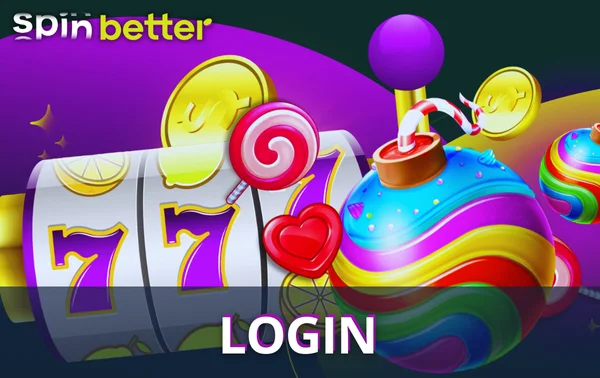
What does the status of a registered SpinBetter user give you?
- the opportunity to bet and win real money;
- participation in the bonus programme;
- withdrawal of won funds, including in Indian rupees or cryptocurrency;
- a level in the SpinBetter online casino loyalty programme with cashback from 5% to 11%.
Registration procedure in SpinBetter: briefly about the main things
Only adult users with no gambling restrictions can register with SpinBetter. Registration is done once – you do not have to and are not allowed to create a second account; instead, you just need to authorise when you switch to another device, which is what this article is all about.
Registration is the process of creating a SpinBetter account – without it, you simply have nowhere to log in to. You can register in any of the interface options – use the desktop or mobile site, as well as the mobile app. The step-by-step instructions are as follows:
- Open the SpinBetter website or launch the app. In countries where access to our resources is restricted, you may need a VPN for this.
- Click the ‘Register’ button.
- Choose the type of welcome bonus – currently three options are offered: casino+Games, first deposit bonus for sports betting and freebet.
- Choose the type of registration questionnaire – by phone number or email address.
- Fill in all fields of the questionnaire with accurate information about yourself.
- Familiarise yourself with the rules of the user agreement – the active link to it is located at the bottom of the registration form.
- Click the ‘Register’ button at the bottom of the registration form.
A newly created account requires activation, which has a form of confirmation of the specified contact details. When registering by phone number, enter the code from the sms-message directly in the registration form. If you register via e-mail, you do not need to enter the code immediately – complete the account creation process, but then be sure to follow the link from the e-mail that SpinBetter will send you.
By registering, you are personally responsible for your account and may not transfer it to anyone else for permanent or temporary use.
Login to SpinBetter personal cabinet
The authorisation procedure is extremely simple – you can perform it on any device in less than a minute. Once you have opened the SpinBetter interface, click on the ‘Login’ button, then enter your login and password and click ‘Login’. As a login, you can use data that SpinBetter administration knows about the user, such as:
- email address;
- phone number;
- account ID.
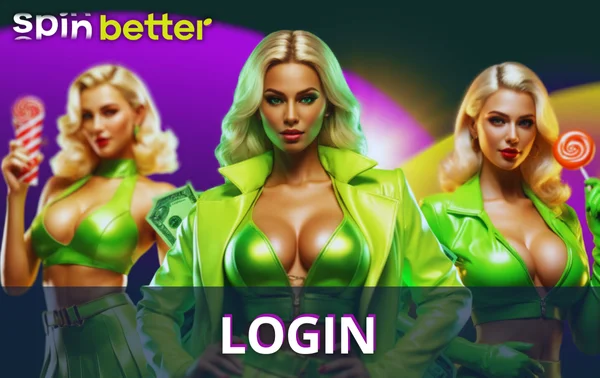
Before clicking ‘Login’, you can tick the box next to the phrase ‘Remember me’; thanks to this option the player will not have to re-authorise each time, the system will automatically ‘recognise’ him when visiting the site or application on this device. Note that this option should not be used on gadgets to which not only you have access.
At the bottom of the authorisation window there is a button ‘Login by SMS’ – This is another option to log in by mobile phone number, but instead of a password you will enter a one-time code from an SMS message.

Authorisation via social networks
A registered user can authorise in SpinBetter without login and password by logging in via an account in one of the social networks. To do this, you need to link the accounts of the corresponding social network and SpinBetter in your personal cabinet. After that in the authorisation window it is enough to click on the emblem of the corresponding network. At the moment it is possible to authorise via such social networks as:
- Google;
- Telegram;
- Twitch;
- X;
- MetaMask;
- Line;
- AppleID.
When authorising through the selected social network, you may need to enter your login and password from your account in that social network. But if you use this social network with automatic login in the same browser or just on this device, you will not even need to enter your login or password from the social network.
Recovering a forgotten password
Every user can forget their account password, and SpinBetter, remember, you can’t create a second account. Instead, the player can recover the password, which is a fairly simple task. Here are the step-by-step instructions on how to do it.
- Open the SpinBetter website or launch the mobile app.
- Click ‘Login’.
- Select the ‘Forgot Password?’ option.
- Select the method of password recovery – by phone number or email address. Please note that the relevant contact must be linked to your account and you must have access to it.
- Enter the required contact details and click ‘Send’.
- Wait for further instructions in an email or sms message.
When recovering the password, the old combination is reset – instead of it, you must come up with a new one. In order to avoid similar situations in the future, we recommend you to write down your new password immediately, or initially think up a new password in such a way that it evokes certain associations. Please note that after changing the password, SpinBetter security service may perform additional verification of the user’s identity.
Additional account security measures
Once you have created a SpinBetter account, it is your responsibility to ensure that no unauthorised persons gain access to it. All activities performed through your account will be attributed to you, and you will be held responsible for violations committed by fraudsters.
To prevent hacking, make a password that cannot be ‘guessed’. Here are some tips for finding a strong combination:
- the longer the password, the harder it is to crack;
- the SpinBetter password input field is case sensitive, so use both capital and small letters;
- in addition to letters, use numbers and various special characters.
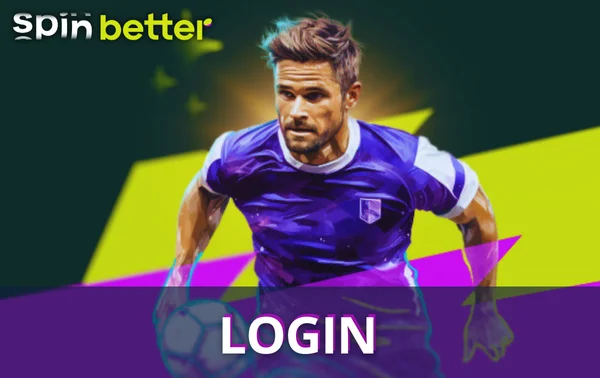
SpinBetter Two-Factor Authentication
Modern security standards suggest that protecting your personal account with a username and password alone may not be enough, as this data can be stolen quite easily. For this reason, SpinBetter offers visitors to use another technology of account protection – two-factor authentication.
The essence of two-factor authentication is that you link your SpinBetter account to a special smartphone application – Google Authenticator. The app generates six-digit codes that change every 30 seconds. When logging in to your SpinBetter account, you need to enter not only your login and password, but also the six-digit code, which is impossible to steal – that is, an attacker must also have direct access to your smartphone. It is obvious that it is desirable to install Authenticator not on the gadget on which you have our company’s application with automatic login installed, otherwise there will be no improvement of security in case of device loss.
To set up two-factor authentication, follow the following sequence of steps:
- Download the Google Authenticator application on your smartphone.
- Authorise in your SpinBetter personal cabinet.
- In the settings of your personal cabinet enable two-factor authentication.
- Add a new account to Google Authenticator and enter the code from your SpinBetter personal cabinet or scan the QR code.
Please note that it is better not to lose the gadget with Google Authenticator installed – without a temporary code you will not be able to log in to your account, unless you restore access to the interface with the re-verification of the user.

Protection against password recovery by fraudsters
Above we’ve looked at what to do if the legitimate owner of your account has forgotten your password. It is not difficult to assume that these methods can be used by intruders – they only need a short session of access to your email or phone to reset your password and set their own. Our security system will not allow withdrawals to unfamiliar details without verification, but the situation is still unpleasant.
To avoid such a scenario, please use additional measures that will help us quickly recognise the legitimate owner of your account:
- be sure to link your phone number to the account, even if you registered by email – this will allow you to log into the account without a password, via sms;
- set up a control question, such as your mother’s maiden name – this is actually an alternative password that you won’t forget, and it is definitely not known to random people.
Problems with authorisation in SpinBetter and their solutions
It happens that the user has entered the usual login and password, but the system, instead of authorising the player, gives an error. In this situation, it is worth checking the data that you enter, because typos are quite typical. If there are no typos, the possible causes of the SpinBetter login error are as follows:
- CapsLock enabled – you think you are entering everything correctly, but the letters are entered in capitals;
- key sagging – on an old keyboard individual keys may work once in a while;
- unstable connection – if your connection is slow or simply bad, it is possible that correctly entered login and password are not transmitted correctly.
Sometimes it happens that the problem with authorisation lies in the browser, especially if it is not the most popular program. Try to log in to your account in a different browser – in some cases this can help you find a solution.
What should I do if my SpinBetter account is blocked?
In some cases, the system may inform you that your account is blocked. There are several reasons for such a warning:
- the player has violated one of the essential rules of the user agreement, for example, has not passed verification within the allotted timeframe;
- the legitimate owner of the account has entered incorrect authorisation data several times in a row, so the system believes that he is being hacked;
- the account is actually being hacked.
If you don’t understand the reason why the account is locked, contact SpinBetter administration with the account ID. All login problems, except for a gross violation of the rules on the part of the client, are solvable – the operators will tell you what to do in a particular case.
Peculiarities of verification in SpinBetter
Verification procedure of SpinBetter users is mandatory for everyone. There are several reasons for this: we have to filter out underage players and those who already have an active account, plus the verified status of the visitor allows him to prove his rights to the account if access to it is lost under any circumstances.
Once registered, the user must fill in all the fields of the personal cabinet with the missing information about himself – in particular, specify the type, series and number of the identity card. The company reserves the right to request photos or high-quality scans of this or other documents to verify the truthfulness of the player’s profile data. Most often the following documents are requested (not all of them, but something from the list):
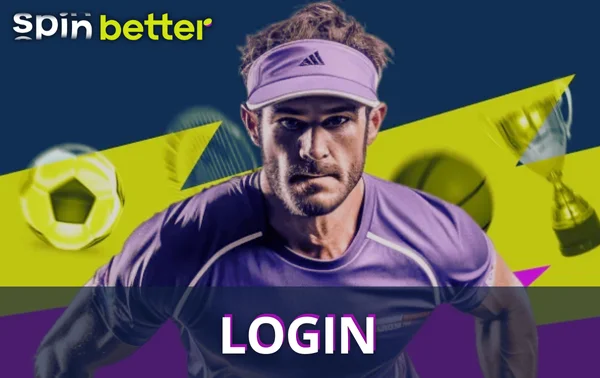
- passport;
- driving licence;
- utility bills (for address verification);
- photo of a bank card or a screenshot of an account in the payment system (proof that you do not use other people’s wallets for transactions).
The administration has the right to re-verify a player who has already gone through this procedure to make sure that the account is still used by its rightful owner, or to clarify any data. Refusal of verification is considered in such a way that you have something to hide, so the service can be suspended until the user shows the documents.
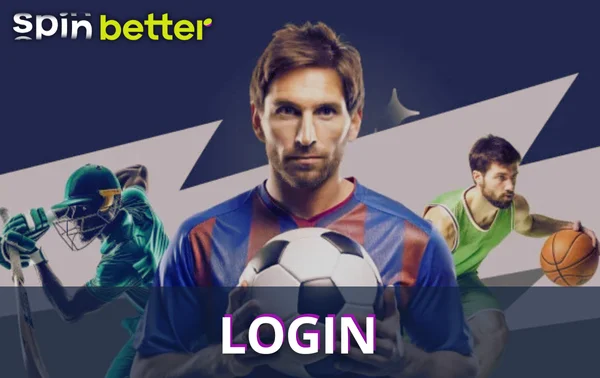
SpinBetter mirrors and peculiarities of their use
In some countries, access to the SpinBetter website is restricted by the local regulatory authorities. We have mentioned above that you can bypass the blockage by using VPN or Tor browser, but it is not always convenient. An alternative solution is to use mirrors.
A mirror is an exact copy of the SpinBetter site, managed by the same administration, but located at a different address. On such a site you can log in in the usual way and continue to use the services of the bookmaker or online casino as if you had entered the original page. Our administration regularly adds new mirrors as soon as the previous ones are blocked, so at any time you can access the interface while the main address is blocked.
Since the addresses of current mirrors change regularly, you should check the current address as of a specific date. The sources of reliable information about mirrors are:
- official communication channels with our support team – it is better to subscribe to them in advance;
- SpinBetter partner channels;
- thematic forums dedicated to betting and gambling.
The last source should be treated with a certain degree of scepticism, because in some cases, under the guise of a SpinBetter mirror, fraudsters may advertise a phishing site that steals logins and passwords of our clients.
Having found a mirror site, log in to it in the same way as described above, because it is an exact copy of the original resource.
Logging out of your SpinBetter account
While you are not authorised, you have the option to log in to your personal account, but authorised users can log out of it. This option is necessary in a situation where you share one gadget with other users and don’t want them to be able to authorise in SpinBetter on your behalf.
To log out of your account, use the button of the same name in your personal cabinet – it is available in the desktop and mobile versions of the site, as well as in the mobile app. Login and password are not required to log out – authorisation is terminated in one click.
Conclusion
Authorisation at SpinBetter is an opportunity to introduce yourself to the system in order to bet money, withdraw winnings, and participate in the company’s promotions and giveaways. Once registered, you can log in to your personal account on an unlimited number of devices, which is handy if you prefer to use a PC at home and rely on a smartphone or tablet when you’re away from home. Authorisation is possible in a number of ways depending on your preferences – for example, via login and password, phone number and SMS code, or via linked social networks.
The authorisation procedure takes no more than a minute, and if you use the gadget alone, you can ask the interface to remember you so that the system automatically ‘recognises’ the player on that device. Even if you forget your password, but provide your contact details and pass verification, there will be no problems with restoring access.
Frequently Asked Questions
Can I log in to my SpinBetter account on different devices at the same time?
The company's rules do not prohibit this, so you can log in to your account on a PC, laptop, tablet and smartphone at the same time. However, security may get suspicious if different IP addresses indicate that ‘you’ are using the interface in different places at the same time, suggesting that either you've been hacked or you've taken control of your account.
What should I do if I am regularly ‘thrown out’ of my SpinBetter account?
The probable cause of the problem lies in the fact that you have limited the time of using the interface in the settings of your personal account. This feature is designed specifically for those users who find it difficult to control themselves - they can ask the administration to intrusively remind them that they have had enough for the day. However, you can cancel this restriction in the settings or make it less strict.
How do I change the contact details to which my SpinBetter account is linked?
A user may spontaneously lose their mobile phone or email account, and with it the ability to change the contact details on their account.If this happens to you, please contact our support team - after verifying that you are the rightful owner of your account, they will link your new contact details to it.
Can I change my password for my SpinBetter account?
Yes, and in two different ways. First of all, this option is available in the settings of your personal account, but you can also simply reset the current combination by selecting ‘Forgot Password?’ in the authorisation window. Please note that when using the second method, you must have access to contact details known to the administration, or better still, you must be a verified customer ready to be re-verified.
Is it safe to authorise in SpinBetter via social networks?
With this method of authorisation, clients sometimes have to enter their login and password from the relevant social network, but you enter them not on the SpinBetter website, but in the social network plugin. This means that we do not know your password and it will not fall into third hands - at least, the administration of the social network is responsible for its protection. We urge users not to link organisations' social network accounts to their SpinBetter accounts - other people are likely to have access to them, and they could potentially log in to SpinBetter on your behalf.











